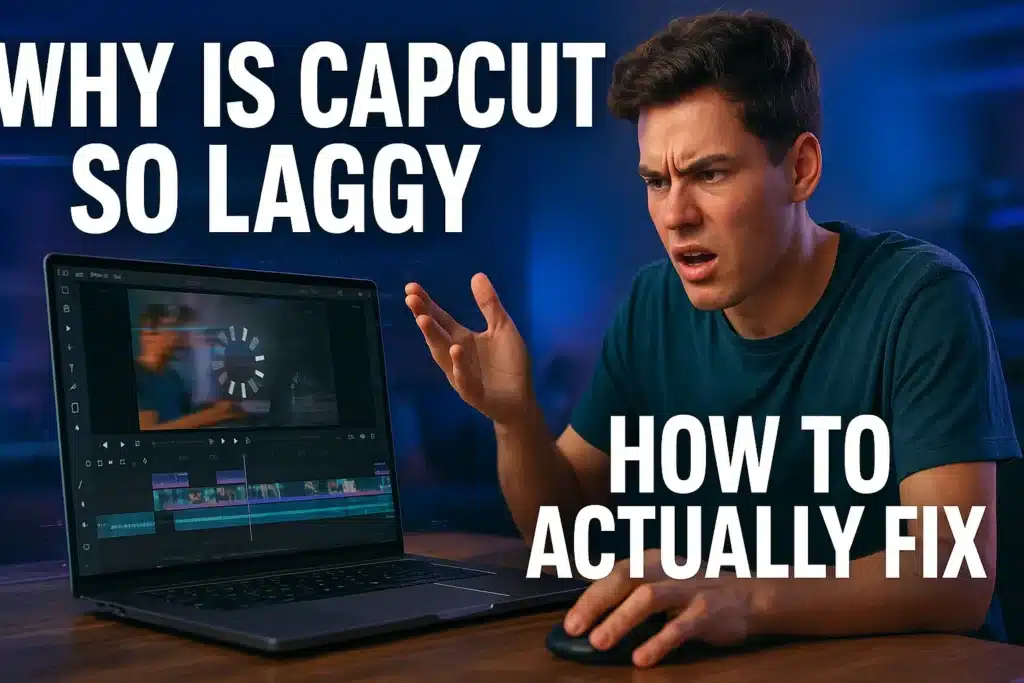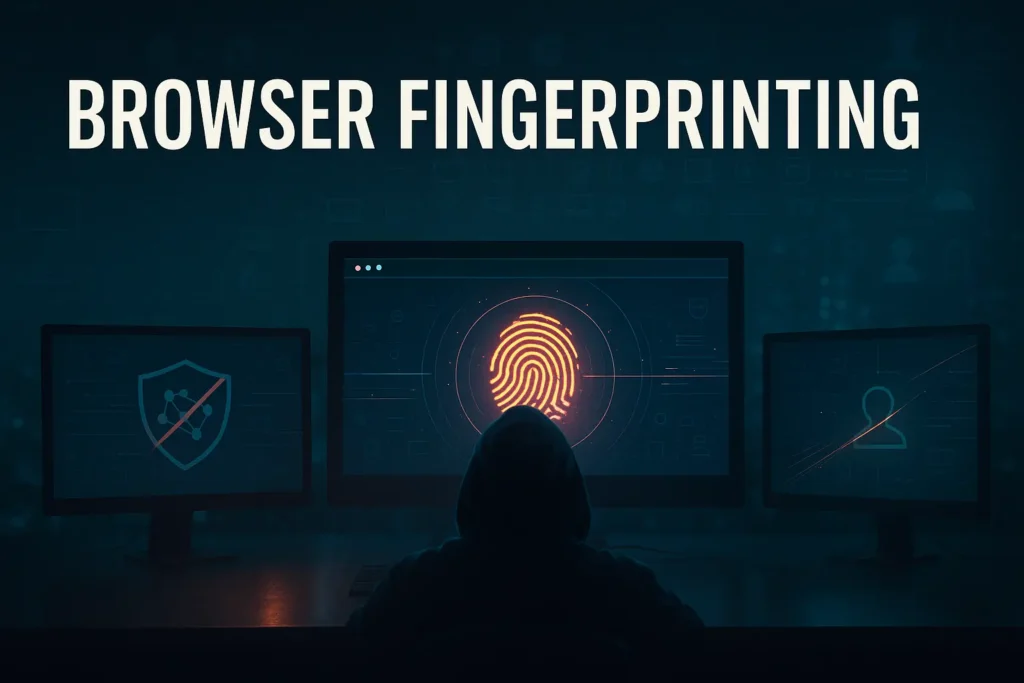You’re three hours into editing a video, CapCut’s timeline is stuttering like a dial-up connection, and your deadline was yesterday. The preview window freezes mid-scrub, the export bar crawls at 2% per minute, and you’re questioning every life choice that led you here.
CapCut’s lag isn’t always about your phone’s RAM or your laptop’s specs. A huge chunk of the problem lies in how the app talks to its servers, and where those servers happen to be sitting on the planet.
Three Network Bottlenecks Causing Your Lag
Table of Contents
ToggleMost troubleshooting guides will tell you to clear your cache, restart the app, or sacrifice a thumb drive to the tech gods. That’s fine for minor hiccups, but it misses the actual network-level bottlenecks that cause the worst performance issues.
Server Load and Geographic Distance
CapCut’s cloud features, template libraries, and AI tools all require constant back-and-forth communication with ByteDance’s servers.
If you’re editing in São Paulo and hitting servers in Singapore, every single request is traveling 20,000 kilometers round-trip. That’s packet latency piling up with each effect you preview, each asset you load, each auto-save ping.
The app doesn’t cache aggressively because it prioritizes real-time sync across devices. Great for workflow continuity, terrible for performance when you’re geographically distant from the nearest server cluster.
API Rate Limiting and Connection Throttling
CapCut’s backend has rate limits, just like every other modern cloud service. Make too many requests too quickly, and you’ll hit soft throttling that slows your connection to a crawl.
This happens more often than you’d think, especially when you’re scrubbing through a timeline with effects-heavy layers or pulling from the template library repeatedly.
The app doesn’t tell you it’s throttling you. It just starts taking longer to respond. From your end, it looks like random lag spikes. From the server’s end, you’re just another connection that triggered the rate limiter.
Your Local Network Constraints
Sometimes the problem is closer to home. Shared office networks, coffee shop WiFi with 47 other people streaming, or ISP-level traffic shaping can all introduce inconsistent latency.
CapCut doesn’t need massive bandwidth, but it needs stable, low-latency connections for its constant API calls. Packet loss and jitter matter more than raw speed here.
What Type of Lag Are You Actually Dealing With
Before you start changing network configurations or upgrading hardware, you need to figure out where the bottleneck actually lives.
Users waste time and money trying solutions that don’t match their specific problem. Here’s how to diagnose what’s actually slowing you down.
Timeline Scrubbing and Playback Stutters
If your timeline playback stutters, drops frames, or feels choppy when you’re just moving the playhead around, that’s almost always a local processing issue.
Your GPU or CPU can’t keep up with rendering the preview in real time. This happens more with high-resolution footage, heavy effects stacks, or older hardware.
Proxies won’t fix this because the data is already on your device. The struggle is in decoding and rendering the video frames fast enough for smooth playback. You’re looking at hardware upgrades, lower preview quality settings, or transcoding your footage to edit-friendly codecs.
Template Library and Asset Loading Takes Forever
When you open the template library or try to browse effects, and it takes 30 seconds just to load thumbnails, that’s a network problem. CapCut is trying to fetch data from its servers, and the connection is either slow, throttled, or taking a long route.
This is where proxies actually help. The data needs to travel from CapCut’s servers to you, and improving that network path makes a measurable difference. If switching to mobile data temporarily speeds things up, your home network or ISP routing is definitely part of the problem.
Export Progress Bar Crawls
Export lag is pure local processing. Your device is encoding video, which is computationally expensive and happens entirely on your hardware. No amount of network optimization changes how fast your CPU can compress an H.264 file.
The exception is if you’re uploading directly to social media through CapCut during export. That upload portion can benefit from better network routing, but the actual encoding progress bar moves at the speed of your processor.
Cloud Sync Fails or Takes Multiple Attempts
If your projects won’t sync across devices, uploads keep failing, or you’re seeing repeated connection errors, you’re hitting either rate limits or network stability issues. This manifests as complete failures or infinite retry loops, not just slowness.
Rate limiting happens when you’ve made too many requests too quickly from the same IP address. Network stability issues happen when your connection drops packets or has inconsistent latency.
Both can be solved with properly configured proxies that route through more stable infrastructure or distribute requests across multiple IP addresses.
How Proxies Speed Up CapCut Performance
Proxies solve specific, measurable problems that CapCut users run into constantly.
Reducing Geographic Latency
A residential proxy or datacenter proxy located near CapCut’s server regions acts as a geographic shortcut.
Instead of your requests traveling from rural Australia to Singapore and back, they hop to a nearby proxy first, then make the long journey from a server with better peering arrangements and faster routes.
Bypassing Rate Limits
Rate limits are often tied to IP addresses and request patterns. If you’re working on multiple projects, frequently pulling templates, or collaborating with a team, all on the same network, you’re pooling requests under one IP. That shared IP hits rate limits faster.
Using rotating proxies spreads your requests across different identifiers. The server sees varied, distributed traffic instead of concentrated bursts from a single source. You stay under the threshold that triggers throttling.
This is about preventing artificial slowdowns that happen because you’re a heavy user sharing infrastructure with others.
Load Distribution Across Network Paths
Different proxy routes can avoid congested network segments. If your ISP’s peering arrangement with ByteDance’s CDN is garbage, a proxy can route through better-connected infrastructure.
Datacenter proxies from major providers like KocerRoxy typically have premium network connectivity with lower latency and higher reliability than residential internet. That matters when you’re making hundreds of small API calls during an editing session.
How to Speed Up Video in CapCut Beyond Proxies
Proxies solve network-side lag, but there’s still local optimization you should handle.
Local Processing Optimizations
Export lag is often a result of codec choice and hardware acceleration. CapCut defaults to H.264 in high quality, which is great for compatibility, but it’s a drain on older processors. If you’re not uploading directly to social media, export in H.265 or use lower bitrate settings.
Close background apps that might be stealing GPU resources. CapCut’s rendering engine wants exclusive access to your graphics hardware when possible. Chrome with 50 tabs open is directly competing for the same processing power your video export needs.
Project Settings
Timeline resolution and preview quality settings are hidden in ways that make you wonder if the UI designers have ever actually used editing software.
Set your preview quality to half or quarter resolution during editing. You’re not losing anything meaningful for scrubbing and cuts, but you’re drastically reducing the processing load.
Proxy media (the editing concept, not network proxies) can help with 4K footage. Generate lower-resolution copies for editing, then swap in the full-quality files for final export. CapCut supports this workflow but doesn’t make it obvious.
When Proxies Make Sense for CapCut Users
Proxies make practical sense when you’re dealing with consistent lag despite good local hardware, when you’re in regions far from CapCut’s server infrastructure, or when you’re part of a team hitting rate limits on shared connections.
For professionals using UGC content creation tools like CapCut, content creators, agencies, and freelancers can go from 20-minute exports down to 6 minutes just by routing through regionally optimized proxies.
We offer both datacenter and residential proxies with 24/7 support, so if you’re trying to figure out whether this would actually help your specific situation, we can test different configurations until something clicks.
FAQs About Why Is CapCut So Laggy
Q1. Why does CapCut lag even with fast internet?
CapCut’s lag often comes from latency (response time) rather than bandwidth (speed). You can have gigabit fiber and still experience lag if you’re geographically far from CapCut’s servers or if your connection is being throttled.
The app makes frequent small requests that are sensitive to round-trip time, not large downloads that need high bandwidth.
Q2. Can proxies help with CapCut export speed?
Proxies primarily help with the parts of CapCut that communicate with servers in real time, like loading templates, syncing projects, and accessing cloud features. The actual export rendering happens locally on your device, so proxies won’t directly speed that up.
However, if your export is uploading directly to social media through CapCut, routing through a well-connected proxy can reduce upload time significantly.
Q3. How do I speed up video playback in CapCut?
Lower your preview quality in the settings to reduce the processing load during editing. Close other applications that might be using your GPU or CPU.
If you’re working with high-resolution footage, consider using proxy media or transcoding to a more edit-friendly codec before importing. For timeline speed ramping (making clips play faster), select your clip and use the speed controls in the editing panel.
Q4. Will using proxies violate CapCut’s terms of service?
Using proxies to access CapCut isn’t against their terms of service, as you’re simply routing your legitimate traffic through a different network path. This is different from using proxies to circumvent geographic restrictions or create fake accounts.
Q5. What type of proxy works best for CapCut?
Residential proxies located near CapCut’s server regions, primarily Asia-Pacific, tend to work best because they offer legitimate IP addresses with optimal routing.
Datacenter proxies can also be effective and are often faster, though some users prefer the additional legitimacy of residential IPs.
The best choice depends on your specific location and usage patterns, which is why we help users test different configurations.
How useful was this post?
Click on a star to rate it!
Average rating 0 / 5. Vote count: 0
No votes so far! Be the first to rate this post.
Tell Us More!
Let us improve this post!
Tell us how we can improve this post?