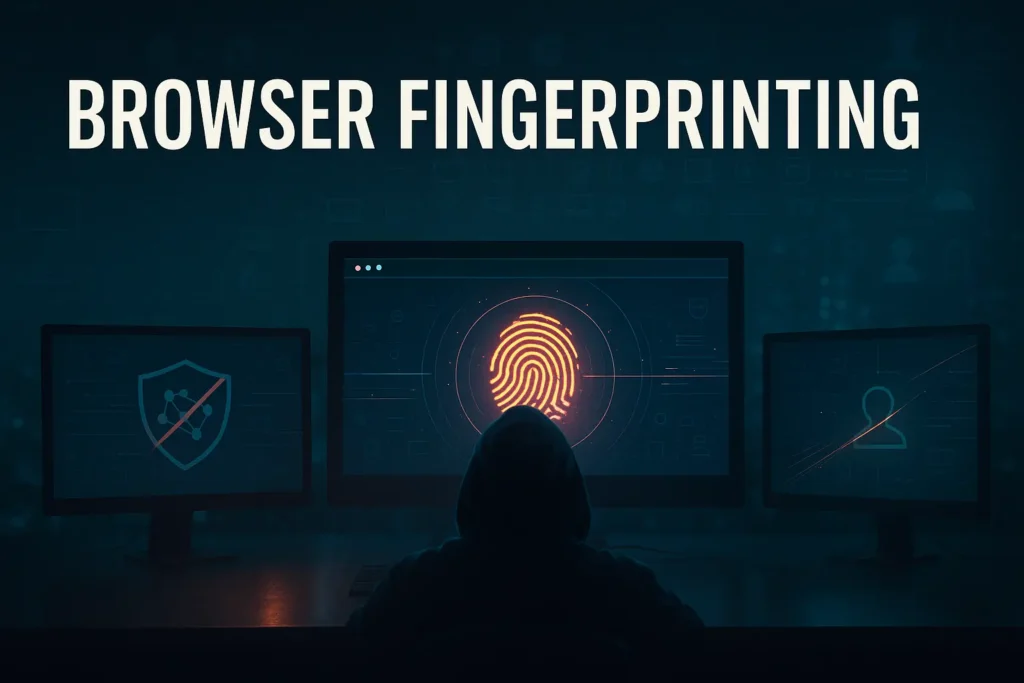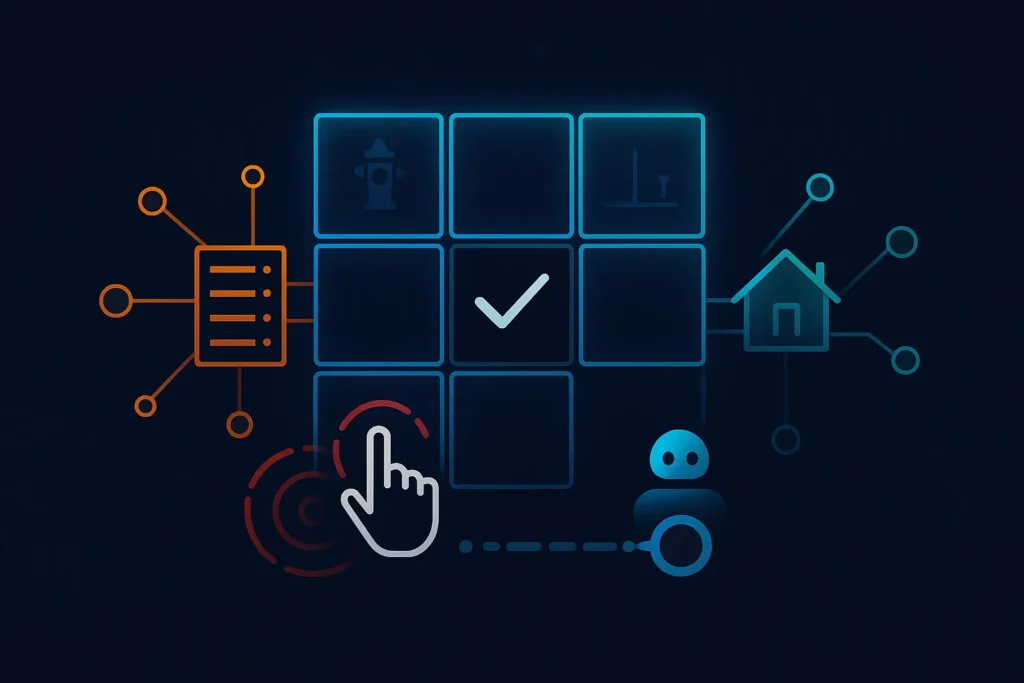You’ve got your residential proxy running, your IP address is squeaky clean, and you’re feeling pretty good about your setup. Then you get hit with a CAPTCHA on a site you’ve never visited, or worse, you get blocked outright.
Welcome to the world of browser fingerprinting, where changing your IP address is only half the battle.
What Is Browser Fingerprinting
Table of Contents
ToggleBrowser fingerprinting is how websites identify you without needing cookies or your IP address. Your browser leaks information about your device every time it loads a page, and websites collect these details to build a unique profile. Basically, your device leaves the same footprints everywhere, even when you’re trying to walk in different shoes.
When you load a webpage, your browser automatically broadcasts technical details like your screen resolution, installed fonts, graphics card specs, timezone, and operating system. Each piece of data seems harmless on its own, but combined, they create a signature as unique as a fingerprint.
Modern digital fingerprinting grabs dozens of these attributes at once. Your OS version, browser plugins, language settings, and hardware specs all blend together into a profile that stays mostly consistent over time. This is why you can clear all your cookies, switch proxies, and still get recognized by sites you’ve visited before.
How Websites Collect Your Browser Fingerprint
Websites use JavaScript that runs the moment you load their page. This code executes a series of tests on your system and extracts information faster than you can blink. You won’t see it happening, which is exactly the point.
Canvas fingerprinting is one of the most common methods. The site tells your browser to draw an invisible image or text in the background, and the way your specific hardware and software render it creates a unique pattern. Your graphics card, OS, and installed fonts all leave their mark on how that invisible content gets drawn.
Audio fingerprinting works similarly, generating sound waves and checking how your device processes them. Different sound cards and audio drivers produce subtle variations that work as identifiers. WebGL fingerprinting digs into how your GPU handles 3D rendering tasks, pulling out detailed specs about your hardware.
Font detection scans what fonts you’ve got installed on your system. The specific mix of fonts creates another unique marker since everyone has different software installed. Browser feature detection rounds things out by testing which web technologies and APIs your browser supports.
The whole collection process happens in milliseconds. By the time the page fully loads, they’ve already grabbed everything they need.
The Technology Behind Browser Fingerprinting APIs
A browser fingerprinting API gives developers the tools to collect and analyze device info programmatically. These interfaces provide standardized methods for grabbing data points and compiling them into fingerprints. Companies use them for everything from fraud detection to tracking user behavior across sites.
Modern fingerprinting APIs pull from multiple data sources to build robust identification systems. They typically access info through standard web APIs that browsers expose for legitimate purposes. The HTML5 Canvas API was designed for graphics rendering, but it also happens to be perfect for fingerprinting because of how rendering varies across systems.
The WebRTC API is particularly problematic for privacy-conscious users. It can reveal your actual IP address even when you’re behind certain privacy tools because it was built for real-time communication and needs direct peer-to-peer connections. This functionality serves legitimate purposes, but it also creates a leak that fingerprinting systems exploit.
On mobile devices, orientation and motion sensors add more data points. The unique calibration patterns of these sensors create device-specific signatures. Even battery status APIs can contribute by revealing power characteristics and charging patterns.
The technical reality is that most web APIs weren’t designed with privacy in mind. They were built for functionality, and fingerprinting is an unintended consequence that’s now baked into the web.
Why Browser Fingerprinting Matters for Proxy Users
If you’re using proxies to stay private or manage multiple accounts, browser fingerprinting is your real problem. You can rotate through a hundred different IP addresses, but if your browser fingerprint stays the same, you’re still trackable. The proxy handles the network layer, but fingerprinting operates at the application layer, and that’s where most people’s setups fall apart.
You’re running clean residential IPs, switching locations like you’re supposed to, and still getting flagged or blocked. The sites aren’t tracking your IP anymore because that changes with each proxy. They’re tracking your browser fingerprint, which stays identical across all those connections.
Advertisers, data brokers, and platform operators connect your activities across sessions by matching fingerprint signatures, and your proxy can’t do anything about that.
Financial platforms and content providers have gotten especially good at using fingerprinting for account security and access control. They flag mismatches between your stated location and your device fingerprint. This causes real problems for proxy users trying to access services from different regions.
Running a Browser Fingerprinting Test
Testing your browser fingerprint shows you exactly how trackable you are. Several free tools analyze your browser and display what data websites can collect. The results are usually eye-opening, and not in a good way.
When you run a fingerprinting test, the tool displays all the attributes it grabbed from your browser. You’ll see your screen resolution, installed plugins, system fonts, and dozens of other technical specs you probably didn’t know were leaking. Then it calculates a uniqueness score showing how many other users share your exact configuration.
Most people discover their browser fingerprint is unique among millions of tested devices. This comes as a shock if you thought private browsing or clearing cookies was keeping you anonymous. The test makes it clear that your combination of mundane technical details creates a tracking signature that follows you everywhere.
Different testing tools focus on different fingerprinting methods. Some specialize in canvas fingerprinting detection, others emphasize WebGL or audio fingerprinting. Running multiple tests gives you a complete picture of your exposure from various angles.
The results also show which parts of your config make you most identifiable. Maybe it’s your specific font combination or your exact screen resolution that makes you stand out. This information helps you make targeted changes instead of randomly tweaking settings and hoping for the best.
Protecting Yourself Against Browser Fingerprinting
Reducing your browser fingerprint requires balancing privacy with functionality. Make your config too generic or block too many features, and you’ll break websites left and right. The goal is finding the sweet spot between privacy protection and actually being able to use the internet.
Privacy-focused browsers like Tor Browser represent one of the most effective countermeasures. These browsers standardize configurations across users, so individual fingerprints blend into a crowd. Tor Browser specifically designed its architecture to resist fingerprinting through uniform settings and regular updates that keep everyone on the same version.
Browser extensions that fight fingerprinting offer protection for users who prefer mainstream browsers. Tools like Canvas Blocker and Privacy Badger interfere with fingerprinting scripts and randomize certain data points. The irony is that some anti-fingerprinting extensions can make you more unique if not enough people use them, so you need to think about what you’re installing.
Disabling JavaScript provides strong protection but breaks functionality on most modern sites. Complete blocking is impractical for regular browsing since so many sites require JavaScript for basic operations. Selective blocking through tools like NoScript offers a middle ground where you allow scripts only on sites you trust.
Regular browser updates help by changing your fingerprint over time and adding new privacy protections. Browser vendors increasingly recognize fingerprinting as a threat and build countermeasures into their products. Keeping your browser current means you benefit from these protections, though the arms race between trackers and privacy tools never really ends.
Recommended Setup Configurations for Proxy Users
Now that you understand the tools and techniques, here’s what actually works when you combine proxies with fingerprint protection.
These configurations are what the KocerRoxy team recommends based on real-world testing and user feedback. Pick the setup that matches your needs, budget, and technical comfort level.
Basic Setup: Good Enough for Most Use Cases
Start with residential proxies from KocerRoxy paired with Firefox or Brave configured for strict privacy. Enable Enhanced Tracking Protection in Firefox or Shields in Brave, both set to their strictest settings. Add Privacy Badger and uBlock Origin for script blocking, but avoid loading up on too many extensions since that creates its own fingerprinting issues.
This setup handles most common scenarios without breaking too many websites. You’ll get some CAPTCHAs on high-security sites, but that’s expected and manageable. The main tradeoff is convenience since some sites won’t work properly with strict privacy settings, requiring you to whitelist them or temporarily relax protections.
Speed impact is minimal since you’re not running heavy randomization scripts. Cost is just your proxy subscription plus free extensions. This works well for casual browsing, content access, and light account management, where you don’t need perfect anonymity.
Intermediate Setup: Better Protection with Manageable Complexity
Use residential proxies with Tor Browser for standardized fingerprinting resistance. Tor Browser’s architecture specifically resists fingerprinting by making everyone look the same, which is more effective than trying to be unique. Add Canvas Blocker if you need to use a different browser, though this adds complexity and some performance overhead.
Alternatively, run Firefox with a hardened user.js configuration that disables WebRTC, limits font enumeration, and blocks canvas fingerprinting. Combine this with Cookie AutoDelete to clear tracking data between sessions. Use separate browser profiles for different activities so your fingerprints don’t cross-contaminate.
Tor Browser is slower because traffic routes through multiple nodes, though your proxy helps with the exit node issue. Sites frequently serve CAPTCHAs to Tor users, which gets annoying fast. Hardened Firefox configurations break more websites and require constant tweaking to whitelist legitimate functionality.
Cost remains low, but time investment increases since you’re managing configurations and troubleshooting broken sites. This setup works for serious privacy needs, multi-account management, and situations where getting flagged has real consequences.
Advanced Setup: Maximum Protection for High-Stakes Scenarios
Deploy anti-detect browsers like Multilogin, GoLogin, or AdsPower, combined with residential proxies. These specialized browsers create isolated profiles with unique fingerprints for each session, managing all the technical details automatically. Each profile gets its own canvas fingerprint, WebGL parameters, fonts, and timezone settings that stay consistent across sessions.
Anti-detect browsers handle the complexity of fingerprint management, so you don’t have to manually configure everything. They’re built specifically for users managing multiple accounts or doing work that requires absolute separation between identities. The browser manages your fingerprints while your proxy handles the network layer.
Anti-detect browsers cost between $30 and $100+ per month, depending on how many profiles you need. There’s a learning curve to set them up correctly, and you’re trusting a third-party service with sensitive activity. Performance takes a hit since you’re running heavy fingerprint randomization and profile management in the background.
This setup is overkill for casual use but necessary for professional account management, competitive research, ad verification, or any scenario where detection means financial loss. The cost is high, but so is the effectiveness when configured properly.
FAQs About Browser Fingerprinting
Q1. What is browser fingerprinting, and how does it work?
Browser fingerprinting is a tracking method that collects information about your device and browser to create a unique identifier. When you visit a website, JavaScript code automatically gathers data like your screen resolution, installed fonts, graphics card specs, timezone, and OS details. These individual attributes combine to form a signature that websites use to recognize your device across different sessions, even without cookies.
The process happens automatically in milliseconds whenever you load a webpage, making it nearly impossible to detect without specialized tools. Unlike cookie-based tracking that you can clear, fingerprinting relies on information your browser naturally shares, which is why it’s so effective and hard to avoid.
Q2. Can I test my browser fingerprint?
Yes, several free online tools let you test your browser fingerprint and see exactly what websites can collect. Services like AmIUnique, Cover Your Tracks, and BrowserLeaks analyze your browser and display all the data points they gathered. These tests show your screen resolution, installed plugins, system fonts, WebGL capabilities, and dozens of other technical specs.
After collecting this info, the tools calculate how unique your fingerprint is compared to other tested devices. Most people discover their fingerprint is unique among millions of configurations, which is usually a wake-up call about how easily they can be tracked. Running these tests is the first step in understanding your actual privacy exposure.
Q3. Does using a proxy protect me from browser fingerprinting?
Using a proxy alone doesn’t protect you from browser fingerprinting because proxies only change your IP address and network location. Your browser fingerprint stays constant regardless of which proxy server you connect through.
Websites can still track you by matching your unique device characteristics across different sessions, even when your IP address changes. This is a common pain point for proxy users who expect complete anonymity from their setup.
Q4. What is a browser fingerprinting API?
A browser fingerprinting API is a programming interface that developers use to collect and analyze device information systematically. These APIs provide standardized methods for gathering data points like canvas rendering patterns, WebGL capabilities, audio processing characteristics, and installed fonts.
Developers use these tools for everything from fraud detection and security verification to user analytics and personalized experiences. The APIs typically work through standard web technologies like the Canvas API, WebGL API, and WebRTC to extract identifying information.
Q5. Can browser fingerprinting track me in incognito mode?
Yes, browser fingerprinting works perfectly fine in incognito or private browsing mode because these features focus on local data storage, not fingerprinting. Incognito mode prevents your browser from saving cookies, browsing history, and form data on your device, but it doesn’t change your underlying browser and device configuration.
Your screen resolution, installed fonts, graphics card, and other fingerprint components stay the same whether you browse normally or in private mode. Websites can still collect this information and create a fingerprint that identifies your device across sessions.
Q6. How accurate is browser fingerprinting for tracking users?
Browser fingerprinting is highly accurate for tracking users, with studies showing that over 80 percent of browsers have unique fingerprints. The combination of dozens of data points creates signatures distinctive enough to reliably identify individual devices.
Modern fingerprinting techniques can recognize you even when your fingerprint partially changes due to software updates or minor config modifications. Machine learning algorithms improve tracking accuracy by identifying patterns and making probabilistic matches across fingerprint variations.
Q7. How do I reduce my browser fingerprint uniqueness?
Reducing your browser fingerprint uniqueness requires using privacy-focused browsers like Tor Browser or Brave with strict settings enabled. These browsers standardize configs across users, so individual fingerprints blend into larger crowds instead of standing out.
You can install extensions like Canvas Blocker or Privacy Badger that interfere with fingerprinting scripts, though keep in mind that some extensions paradoxically make you more unique if not enough people use them.
How useful was this post?
Click on a star to rate it!
Average rating 0 / 5. Vote count: 0
No votes so far! Be the first to rate this post.
Tell Us More!
Let us improve this post!
Tell us how we can improve this post?